The Library will close at 5 PM on Wednesday, November 27 and be closed Thursday, November 28 and Friday, November 29 in observance of the Thanksgiving holiday.
LinkedIn Learning Frequently Asked Questions
LinkedIn Learning (formerly known as Lynda.com) offers over 16,000 video courses in seven different languages. Courses designed to help anyone learn software, technology, creative, and business skills to achieve their personal and professional goals.
Free access to LinkedIn Learning for Libraries is available to Lewisville library cardholders.
Here are some answers to Frequently Asked Questions and steps for downloading the LinkedIn Learning mobile app.
Frequently Asked Questions
Q: What’s the difference between LinkedIn Learning for Libraries and Lynda.com?
In 2015, LinkedIn purchased Lynda.com and has expanded the course content to offer more than 16,000 video courses in 7 different languages, more than doubling the content of Lynda.com. The same content from Lynda.com is still available, but now with more courses, in multiple languages, ease of navigation, a mobile app, and more!
Q: How do I access LinkedIn Learning?
- Library users will visit library.cityoflewisville.com/LearningTools
- Click on the LinkedIn Learning button
- Click Get Started
- Enter your Lewisville library card number and PIN, then click Continue.
Don't know your PIN number? Reset it on the library website. Go to library.cityoflewisville.com, click on My Account at the top of the page, then click Forgot My PIN and follow the instructions.
DO NOT login with your personal LinkedIn account. You must login with your Lewisville library card number and PIN for free access to LinkedIn Learning for Libraries.
Q: In what languages are the courses available?
LinkedIn Learning courses are available in seven different languages: English, French, German, Japanese, Spanish, Mandarin, and Portuguese.
Q: When I log into LinkedIn Learning will I see my previous course history from Lynda.com?
Yes. Previous course history for library patrons from Lynda.com transferred to LinkedIn Learning in the upgrade on April 29, 2021.
Q: Can I get a certificate after completing a course to show my employer?
Yes. While the courses provided by LinkedIn Learning are non-credit earning courses, users do receive a Certificate of Completion for the courses they finish. Certificates may be downloaded and printed by logging into LinkedIn Learning, click on My Learning, then choose Learning History, and Download Certificate for the desired course.
Q: Why is my name not on the certificate of completion for the course I completed?
Since LinkedIn Learning for Libraries does not collect personal identifying information of library users, your name will not appear on the certificate of completion.
Q: Can I connect my LinkedIn profile to my LinkedIn Learning account?
No. Since LinkedIn Learning for Libraries does not collect personal identifying information of library users, you will not be able to connect your personal LinkedIn profile to your LinkedIn Learning account.
Q: I got a replacement library card and now I cannot see my previous LinkedIn Learning course activity. How can I access my previous activity?
By using a new library card number to access LinkedIn Learning, you essentially start a new account and will not be able to access previous course activity done under another library card number.
Steps to Use the LinkedIn Learning App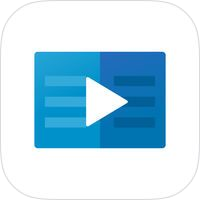
The LinkedIn Learning app is available for Apple and Android mobile devices.
- Download and install the LinkedIn Learning app on your mobile device.
- Open the app and tap "Sign in with your library card"
- Enter the Library ID: lewisvillelibrary and tap Continue.
- Enter your Lewisville library card number and PIN, then tap Continue.